Following these steps to customize the Dine-in Hours.
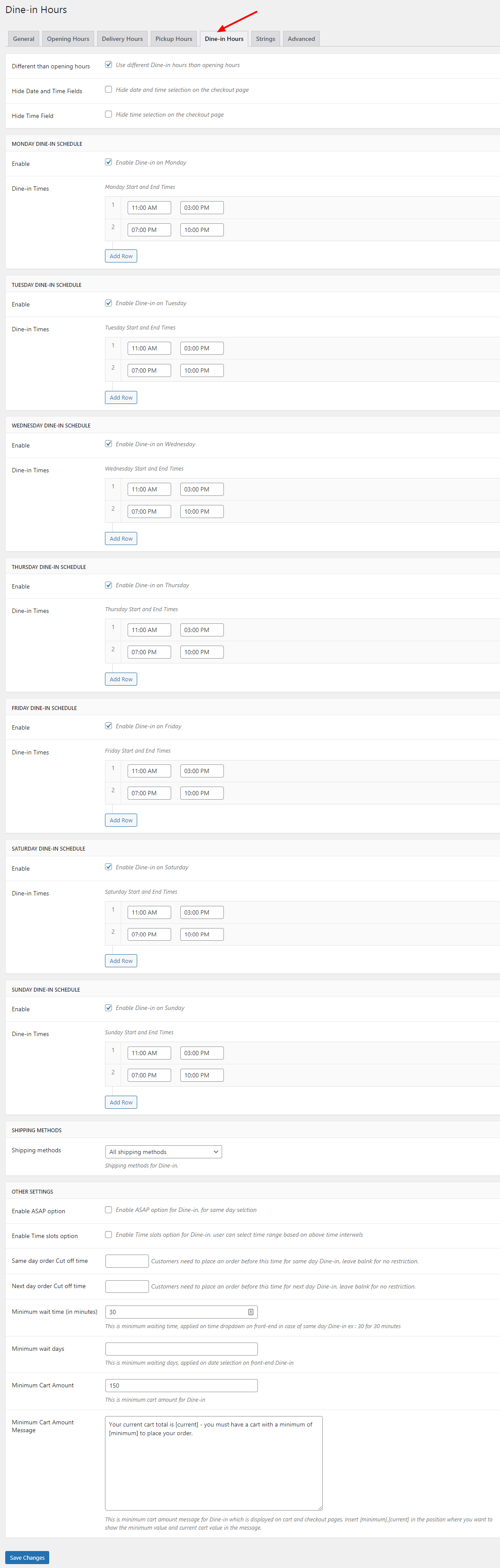
- Different Dine-in Hours: Allows you to set different dine-in hours than your store’s opening hours. Activate by checking the ‘Different than opening hours’ checkbox.
- Hide Date and Time Fields: Allows you to hide the date and time fields on the checkout page. Activate by checking the ‘Hide Date and Time Fields’ checkbox.
- Hide Time Field: Allows you to hide the time field on the checkout page. Activate by checking the ‘Hide Time Field’ checkbox.
- Monday to Sunday Dine-in Schedule:
- Enable: Allows you to set the dine-in schedule for specific days. Activate by checking the ‘Enable’ checkbox for each day you need.
- Dine-in Times: Allows you to adjust the store’s open and close timings for dine-in.
- Shipping Methods: Allows you to set the shipping methods for dine-in using the dropdown menu.
- Other Settings:
- Enable ASAP Option: Allows you to enable the “As soon as possible” option for same-day dine-in. Activate by checking the ‘Enable ASAP Option’ checkbox.
- Enable Time Slot Option: Allows you to enable time slots for dine-in within store timings. Activate by checking the ‘Enable Time Slot Option’ checkbox.
- Same Day Order Cut-off Time: Allows you to set a cut-off time for placing same-day dine-in orders. Adjust the timing or leave blank for no restrictions.
- Next Day Order Cut-off Time: Allows you to set a cut-off time for placing next-day dine-in orders. Adjust the timing or leave blank for no restrictions.
- Minimum Wait Time (in minutes): Allows you to set the minimum wait time in minutes for same-day dine-in. Adjust the time as needed.
- Minimum Wait Days: Allows you to set the minimum wait days for dine-in. Adjust the days as needed.
- Minimum Cart Amount: Allows you to set the minimum cart amount for dine-in. Adjust the amount as needed.
- Minimum Cart Amount Message: Allows you to display a message regarding the minimum cart amount on the cart and checkout pages. Adjust the message as needed.
