To set the opening hours, navigate to Dashboard > WooRestaurant > Delivery Date Time > Delivery Hours.
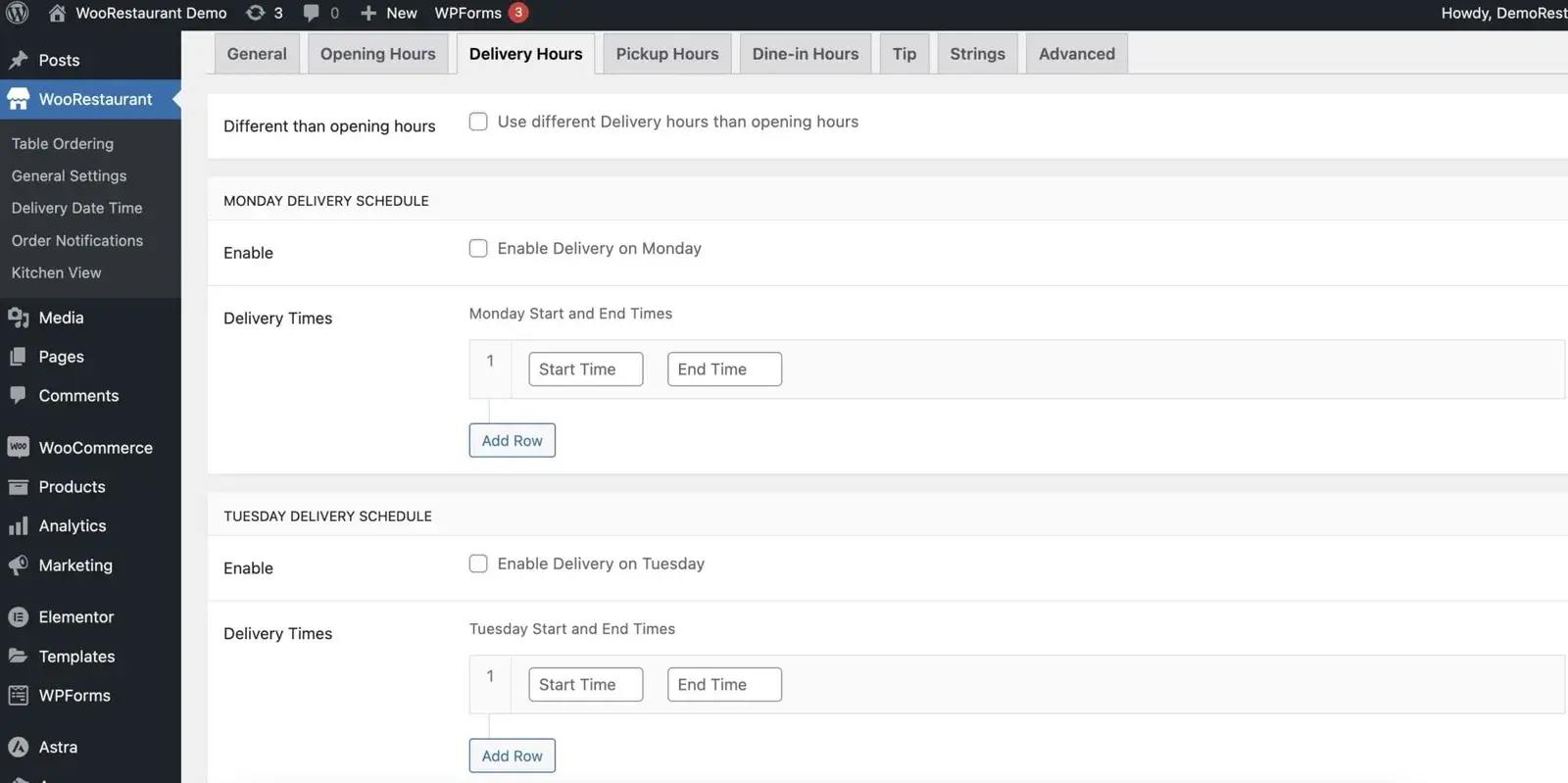
- Enable Delivery Hours: Allows you to set the Delivery hours for your store. Activate by checking the ‘Enable’ checkbox.
- Monday to Sunday Delivery Hours Schedule:
- Enable: Allows you to set the Delivery hours schedule for specific days. Activate by checking the ‘Enable’ checkbox for each day you need.
- Delivery Hours Times: Allows you to adjust the store timings for each day.
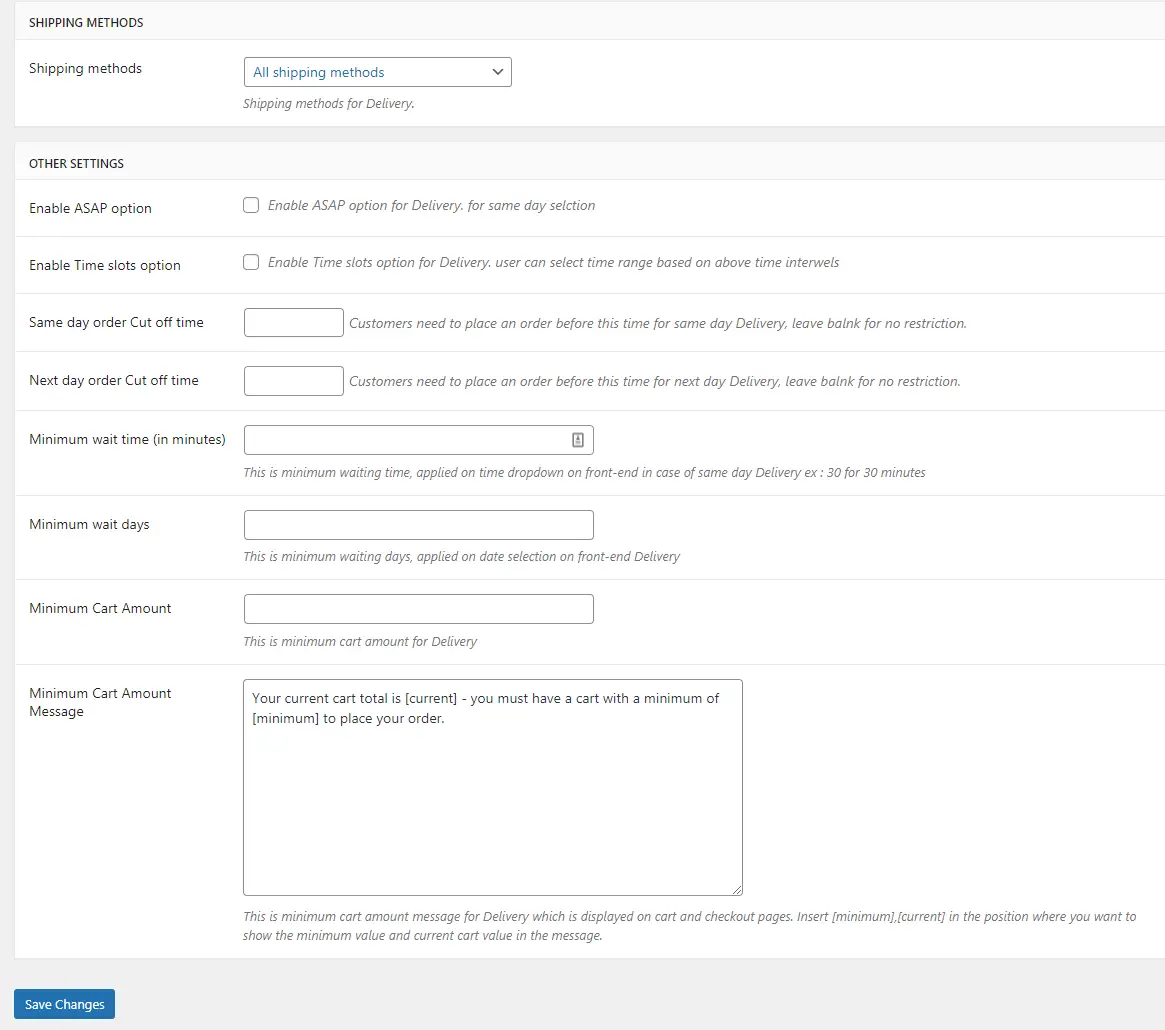
- Shipping Methods: Allows you to set the shipping methods using the dropdown menu.
- Other Settings:
- Enable ASAP Option: Allows you to enable the “As soon as possible” option for same-day Delivery. Activate by checking the ‘Enable ASAP Option’ checkbox.
- Enable Time Slot Option: Allows you to enable time slots for Delivery within store timings. Activate by checking the ‘Enable Time Slot Option’ checkbox. User can select time range based on above time intervals.
- Same Day Order Cut-off Time: Put the time for Same day order cutoff time to restrict customers to place an order before this time for same day Delivery , leave blank for no restrictions.
- Next Day Order Cut-off Time: Like wise, put the time for Next day order cutoff time to restrict customers to place an order before this time for next day Delivery, leave blank for no restrictions.
- Minimum Wait Time (in minutes): Put the Minimum wait time in minutes. This will will be the minimum waiting time, applied on time dropdown on front-end in case of same day Delivery ex : 30 for 30 minutes.
- Minimum Wait Days: In the same way you can also put Minimum wait days. This will be the minimum wait days, applied on date selection on frontend of Delivery
- Minimum Cart Amount: Allows you to set the minimum cart amount for Delivery. Adjust the amount as needed.
- Minimum Cart Amount Message: Allows you to display a message regarding the minimum cart amount on the cart and checkout pages. Adjust the message as needed.
